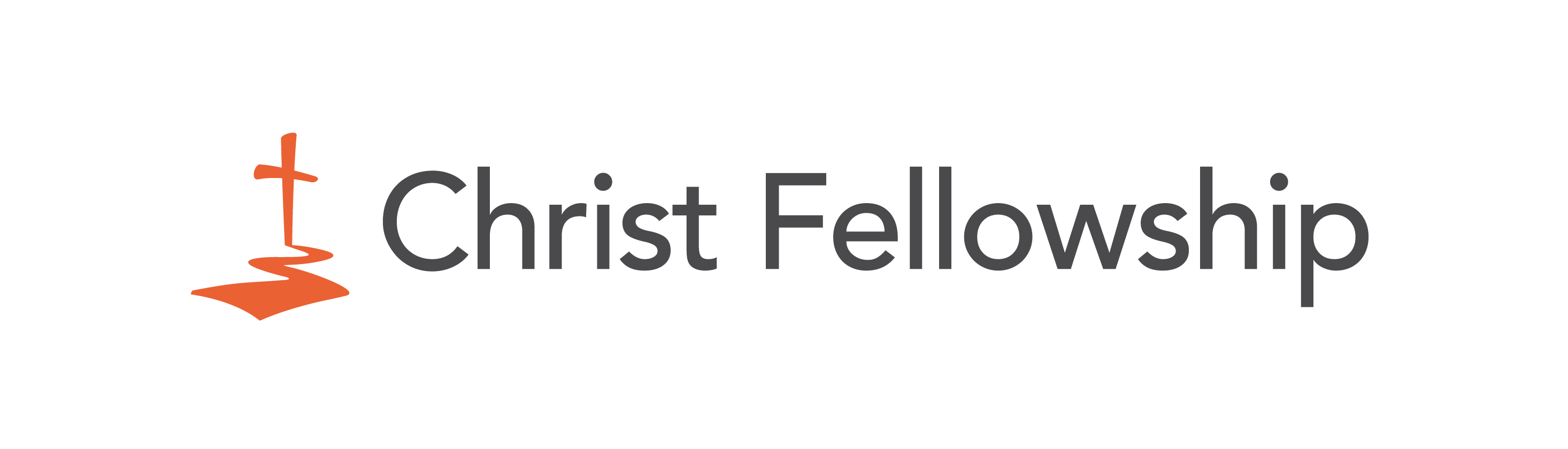RightNow Media
Resources
To help you grow in your relationship with Jesus, Christ Fellowship has partnered with RightNow Media to put some of the best Bible study resources available in the palm of your hand. Often referred to as the “Netflix of Bible studies,” RightNow offers on-demand access to thousands of hours of sermons, studies, and discussions from today’s leading teachers.

As an attender of Christ Fellowship, your access to RightNow is absolutely free. Just request access using the link below to get started!
Once you create your account and log in, you’ll find tons of resources to browse through, including recommended curriculum. Watch these videos from your phone, tablet and computer, or stream them through devices like Roku and Apple TVs. (Pretty slick, huh?)
If you have questions about how to log in or navigate the site, read the FAQs here:
How do I log into RightNow Media?
- If you haven’t created your free account, click HERE.
- Once you have an account created, go to rightnow.org/account/login.
- Enter your email and password.
How do I manage my account?
- In the upper right-hand corner, click on your profile picture/icon.
- Click on edit my profile to upload a photo, edit your name, email, password and curriculum preferences.
- Click on help/support if you experience technical issues, want to browse tutorial videos, read FAQs or submit a support request to RightNow Media.
How do I invite others to join?
- In the upper right-hand corner, click on the people icon.
- Click on ADD USER on the left-hand side.
- Enter the email addresses of the people you’d like to invite to use this resource (your small group members, friends, family, neighbors or co-workers). Click on SEND INVITATIONS.
- Let them know an invitation is coming their way from [email protected] so they don’t think it’s spam.
How do I connect my devices?
- Click on Connect to TV in the toolbar at the top left of your screen. Select the device you’d like to connect.
- Each page provides videos and step-by-step instructions on how to connect your device.
How do I navigate their site?
- Use the top left navigation bar for a quick glance at all of the channel categories, to narrow down your search based on recently added or most popular videos or to view your queue.
- Hover your mouse over a video to read a brief description or to add it to your queue.
- Click on the video to read more information.
- To watch a video right now, simply click on the sessions on the right-hand side.
Contact Us
2801 Orchid Dr.
McKinney, TX | 75072
972.547.7000
Copyright 2024 Christ Fellowship